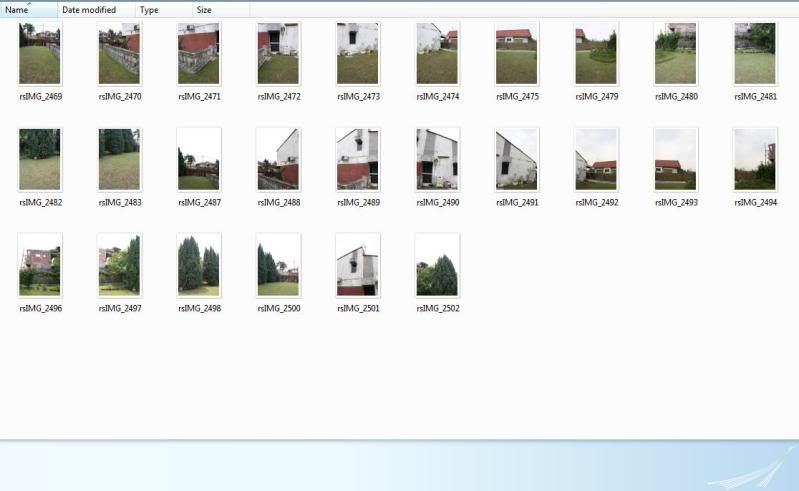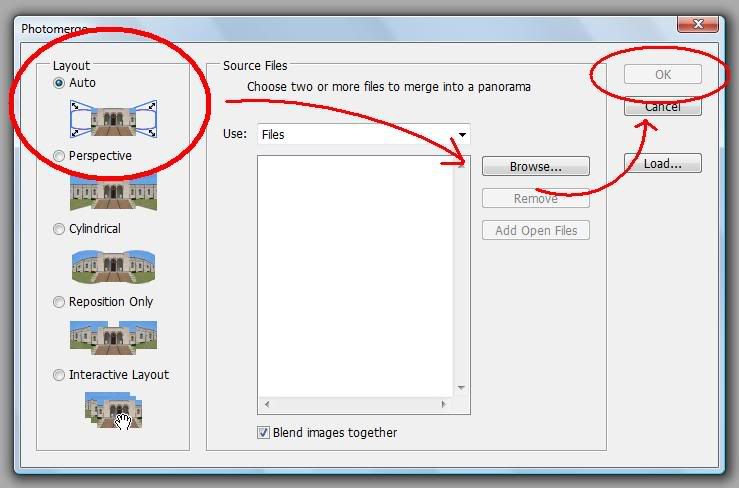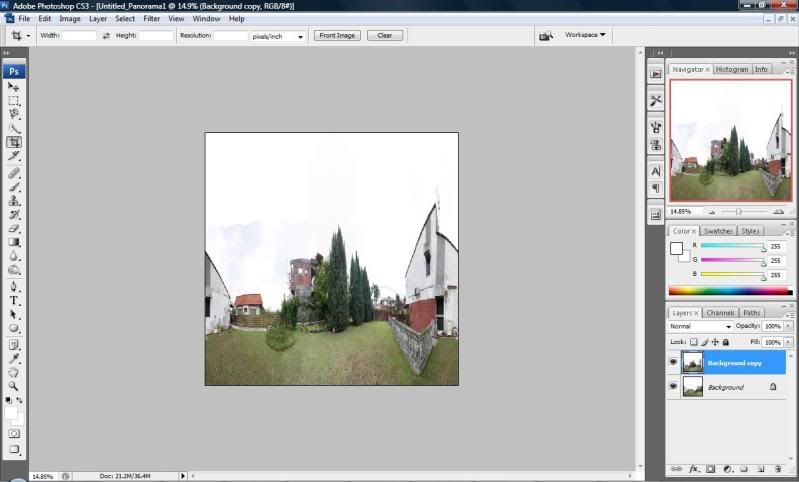Have you encountered some pictures that look like
miniatures but it's actually a real world's scene? This is called Toy Town Effect. There are several ways to achieve this. Firstly, using a
Tilt & Shift lens such as
Canon's
TS-E 24mm f/3.5L II lens. However, this approach is costly (The lens itself costs
RM4,500++). The cheaper alternative is to get a
Lensbaby but the effect is not so well executed. The cheapest way to do this is faking it in
Photoshop.
(Click to have a better view)

I will have a simple tutorial here to illustrate ways to do this.
1) Choose / Take the picture. Pictures with wider angle to include the environment and with few people/objects is suitable. Please make sure the people/object in the picture is small and does not dominate the frame. Do
NOT include the sky in the picture as this will definitely spoil the feel of a miniature.
2) Enter
Quick Mask Mode (Q). Select
Gradient Tool (G). Make sure you select the
Reflected Gradient (2nd from the right side).
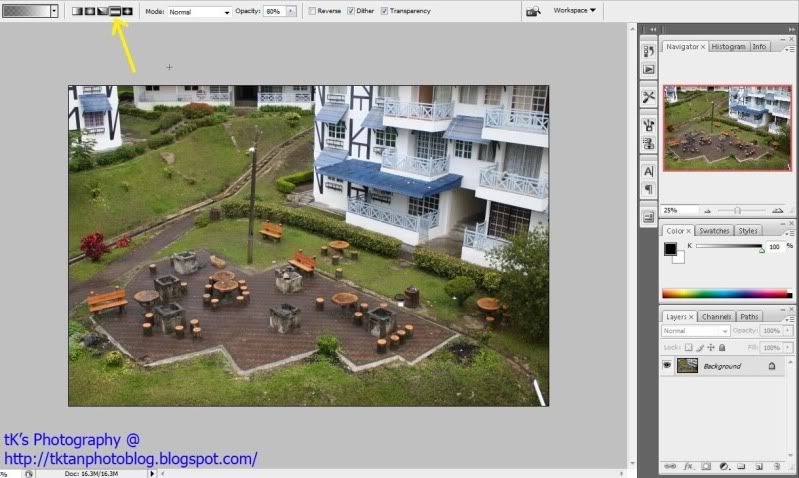
3) Drag a vertical line from bottom to top. The starting point is where your picture should look sharp. The shorter the line is, the narrower the focused area is going to be.

4) Press Q to exit
Quick Mask Mode. Select
Filter > Blur > Lens Blur. Try to experiment with different attributes until satisfied and press OK. Ctrl + D to
Deselect.
5) To further enhance the effect of Toy Town, Adjust the
Curve (Ctrl + M) to boost the contrasts and increase the
Saturation (Ctrl + U) by making it to look a little bit fake. Adjust accordingly to taste, just don't overdo everything.
Tips:
- Avoid Sky
- Small people/object
- Avoid moving objects (freeze it if possible)
- Choose scenes with
not-so natural lighting conditions. Find those with a potential "indoor lighting/fake lighting/artificial lighting" feel.
- Higher angle (when taking photo) have more
depth of field (DOF). Lower angle have smaller DOF.
- Get creative.
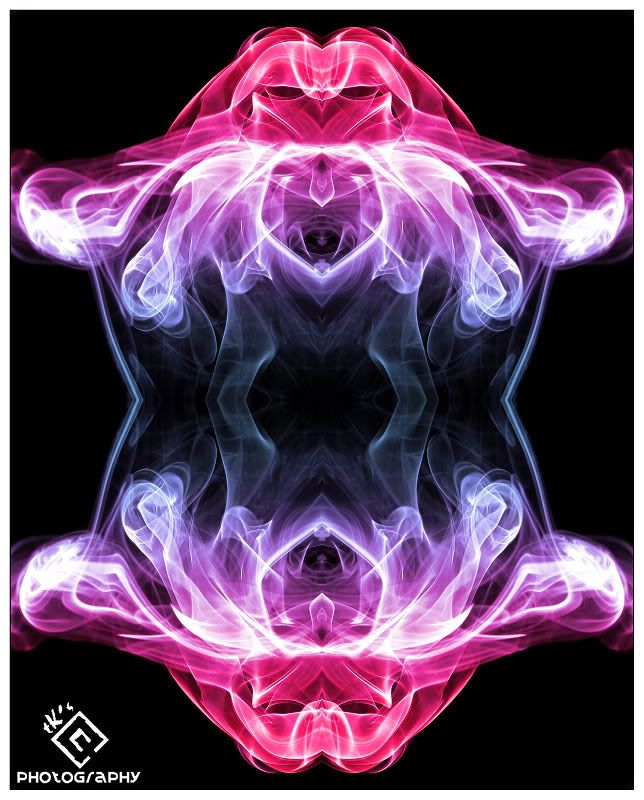
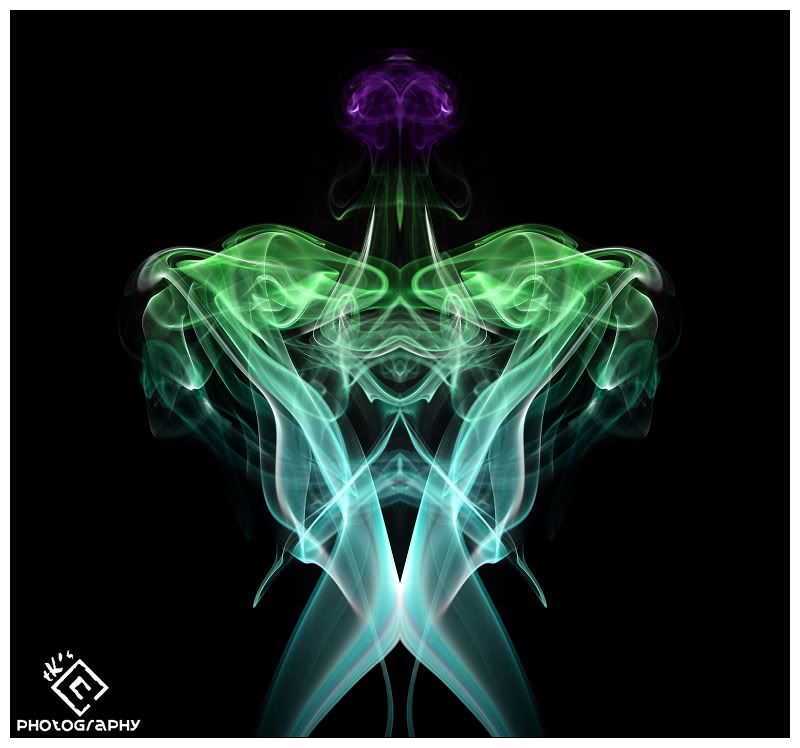
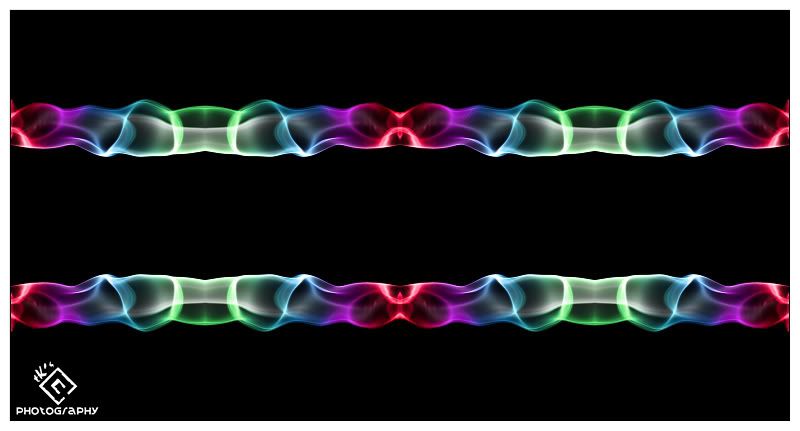
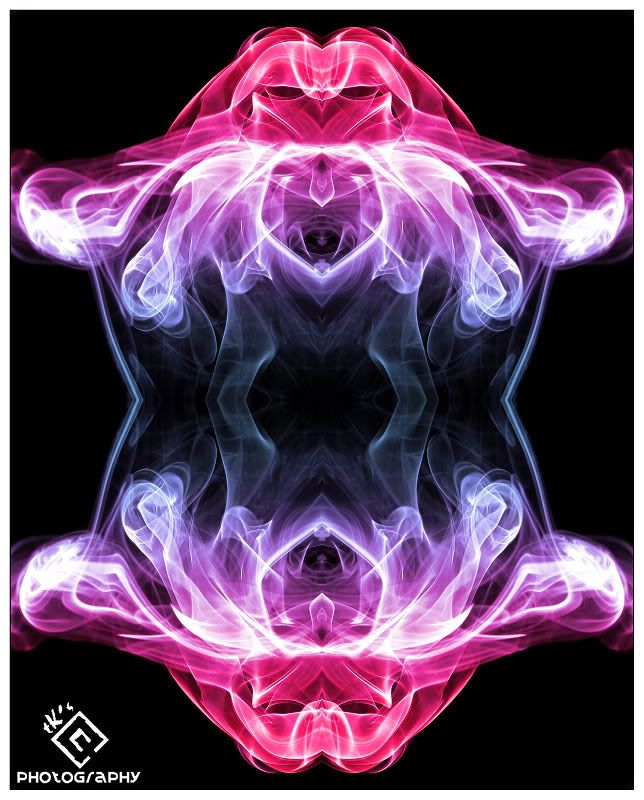
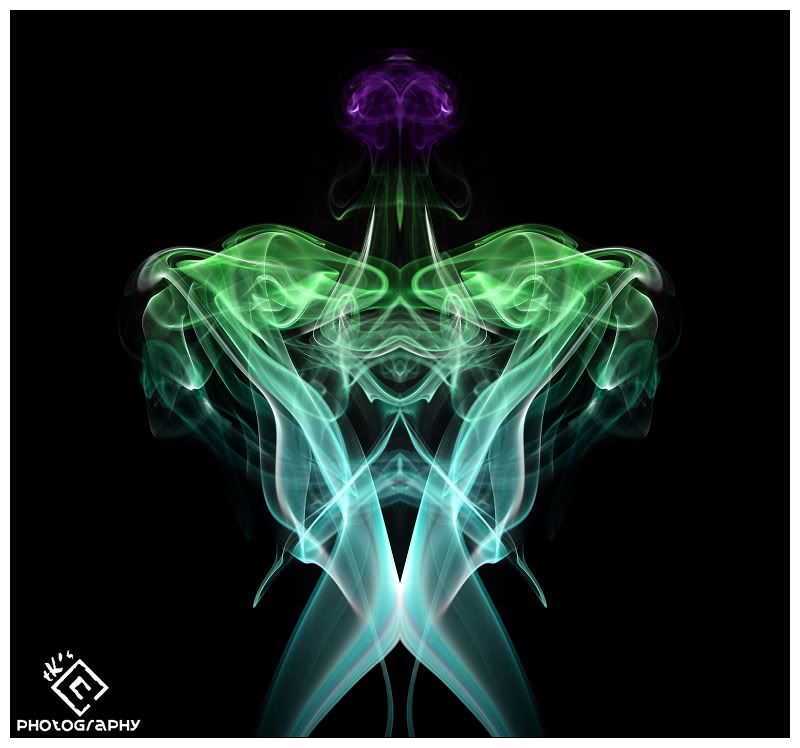
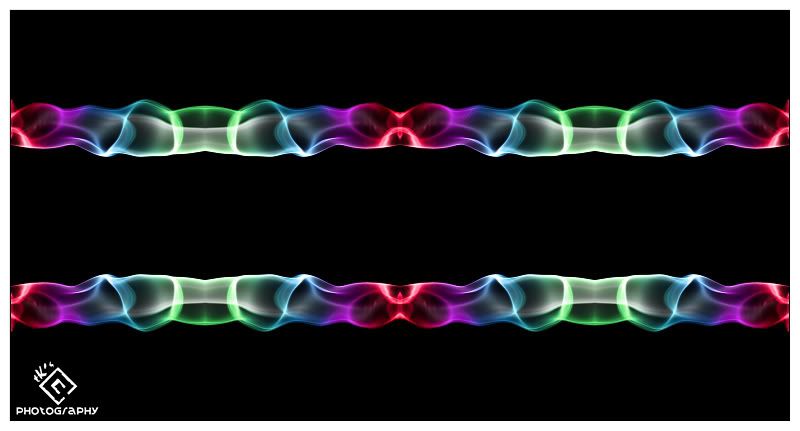

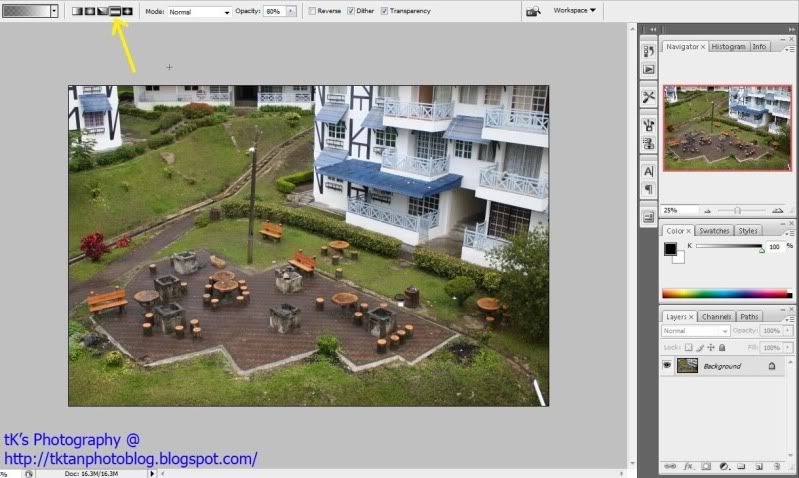





 "My World"
"My World"